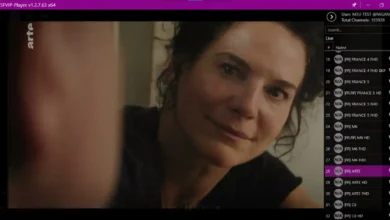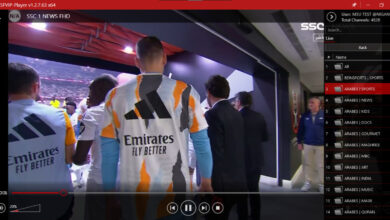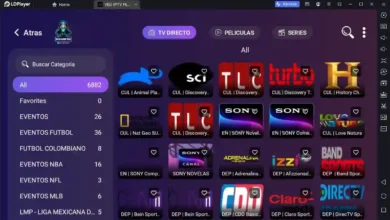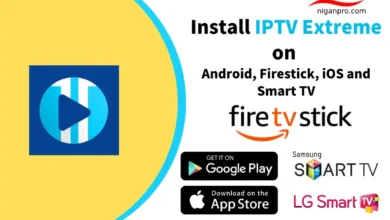How do I add an M3U playlist to VLC ?
IPTV M3u playlist is one of the easiest ways to watch online TV. Besides the local Dish line, it has become very popular among the people. If you want to watch IPTV easily then you should choose the m3u iptv option because this the easiest way to watch IPTV. Because m3u is easy to set up on any Platform like Windows, MAC, Smart TV etc. You need a video player with an online streaming option.
I mean video player like VLC, KODI and KM. Also, there are so many iptv client which can run iptv m3u link smoothly one by one we will cover all the tutorials. In this article, I am going to show you how you can easily setup m3u iptv on VLC Player.
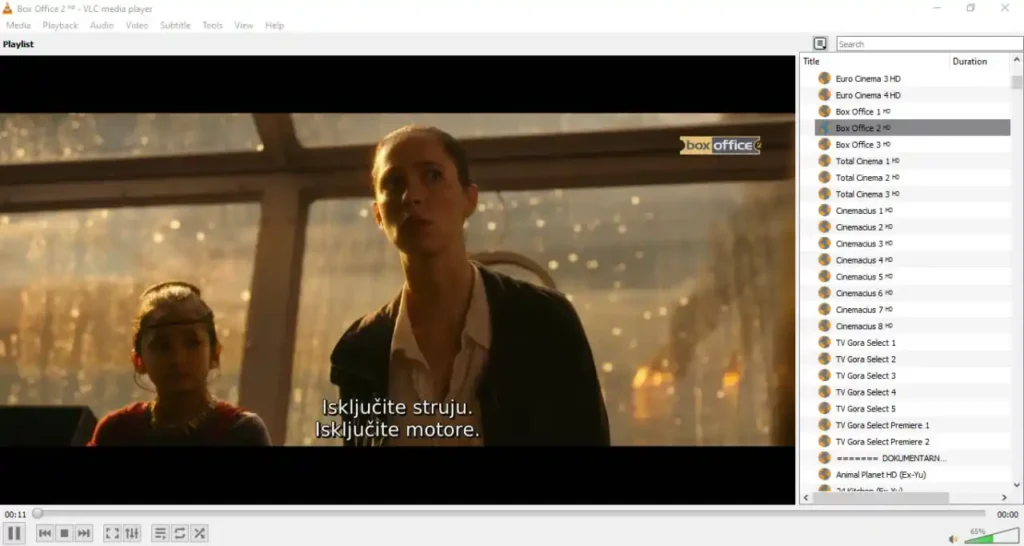
What is m3u?
M3U is a file format that includes multimedia playlists like IPTV, Video and audio. Basically It’s an Audio Playlist file that stands for an M3U URL. An M3U file is not an audio file itself. An M3U file simply contains links to other audio (and sometimes video) files that can be played in a media player’s queue.
The media files and directories can be referenced in these text files by URLs, absolute or relative pathnames, or a combination of the two. M3U files that have been encoded using UTF-8 are instead saved as M3U8 files.
What is the Difference Between m3u and m3u8?
The only technical difference between M3U and M3U8 files is the way the characters are stored. Not only do M3U files use UTF-8, but they also use other formats that are better known. It is clear that M3U8 uses UTF-8. The plain text file has information about where songs in a playlist are located.
How to Play M3U IPTV in VLC Media Player?
VLC player is the most popular media player in the world because this player is available for any Operating system and this player can run any media type format. So that we can easily run a m3u file or m3u iptv url in vlc player. Let’s find out how to play the m3u file and m3u working url on VLC player.
- First, Download the VLC player for your Operating system from this VLC Download website.
- Now open the VLC Media Player if you have a m3u file just drag and drop the file in to the VLC player.
- Or if you have a M3U URL and you want to open the URL on vlc player here is the trick.
- Now copy the m3u URL and open the vlc player.
- Now in the vlc player windows press on keyboard CTRL+V.
- After that your m3u URL will automatically run.
- And from the Toggle option you can change your iptv channel.
Here is the Tutorial Video & M3u Files if you did not understand the method from the above tutorial.
Turkish XUI-ONE
EX-YU
XUI-ONE
XUI-ONE
Adding an M3U playlist to VLC Media Player is straightforward. Here’s how you can do it:
Method 1: Open the M3U File Directly
- Open VLC Media Player.
- Click on “Media” in the menu bar.
- Select “Open File…” (or press
Ctrl + O). - Navigate to the location of your M3U file, select it, and click “Open.”
- The playlist will load, and you can start playing the media.
Method 2: Drag and Drop
- Open VLC Media Player.
- Find your M3U file in your file explorer.
- Drag the M3U file into the VLC window.
- The playlist will load automatically.
Method 3: Load Playlist from VLC
- Open VLC Media Player.
- Go to “View” in the menu bar.
- Select “Playlist” (or press
Ctrl + L). - In the Playlist view, right-click in the playlist area and select “Add File…”.
- Navigate to your M3U file, select it, and click “Open.”
Additional Tips
- If your M3U file contains links to online streams, ensure you have a stable internet connection for playback.
- You can save the playlist within VLC by going to “Media” > “Save Playlist to File…” if you want to keep it for future use.
This should help you get your M3U playlist up and running in VLC!
Conclusion
So, this is the best tutorial on internet that how to play m3u, m3u8 and m3u URL on VLC player. If you face any problem playing the m3u URL on vlc player please let us know in the comment section we will try to fix the issue. If you are searching for live and working m3u URL for iptv you may visit our IPTV website.