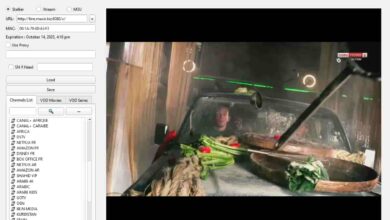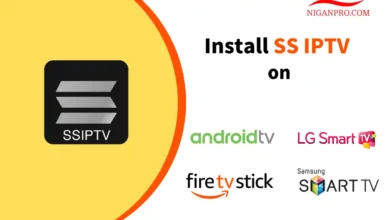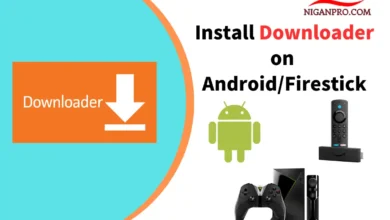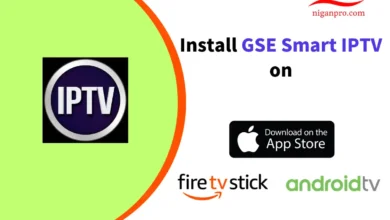Smart IPTV: How to Install on Android, Firestick, LG, Samsung, MAG STB
Smart IPTV is a popular IPTV player that is compatible with many IPTV services. It allows users to log in using EPG URL, M3U URL, or other video playlists. It supports popular devices such as LG, Samsung, Android TV, FireStick, and MAG, among others. It’s important to note that to watch IPTV content through Smart IPTV, you need to subscribe to an IPTV service. Like most IPTV players, Smart IPTV does not provide any playlists.
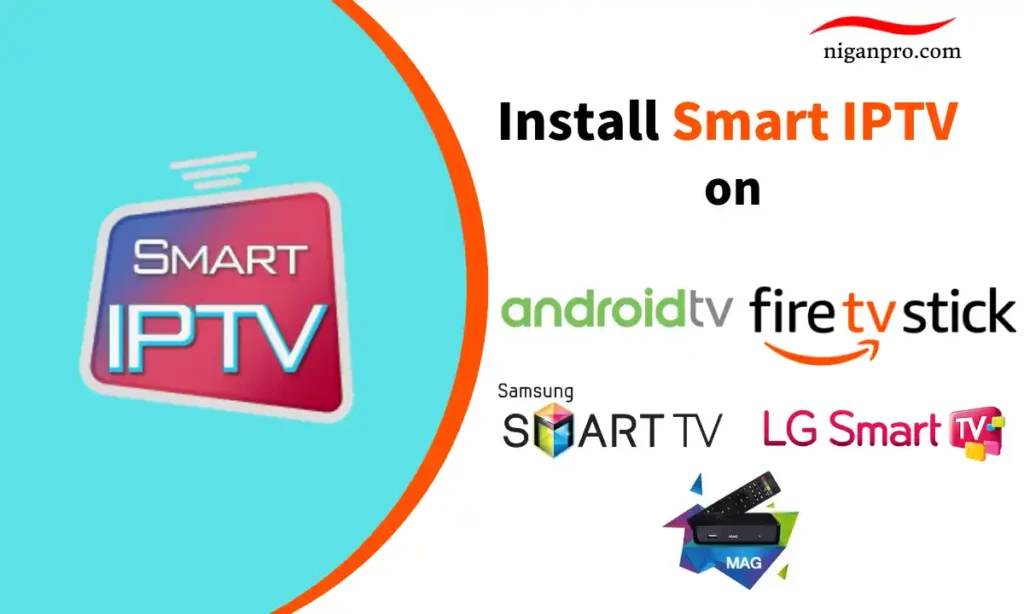
In this tutorial, I will show you how to install, set up, and use Smart IPTV on LG, Samsung, Android TV, FireStick, and MAG devices. These instructions also apply to Android smartphones, Android TV boxes, FireStick Lite, FireStick 4K Max, FireStick 4K, and Fire TV Cube.
Before we proceed with the download and installation steps, let’s first understand what Smart IPTV is.
Smart IPTV Download
What is Smart IPTV?
Smart IPTV, also known as SIPTV, is one of the popular IPTV platforms that allow users to log in using playlists. It provides access to channel playlists from multiple IPTV subscriptions. Smart IPTV is a paid service and requires a one-time activation fee of 5.49 Euros or 6.10 USD. If you are looking for a free IPTV player, you can check out IPTV Smarters.
Smart IPTV is compatible with IPTV services that support M3U playlists or EPG URLs. It offers a user-friendly interface layout and provides stable and smooth video quality.
As mentioned earlier, Smart IPTV itself does not offer any IPTV services. This means it does not host any channels or have its own playlists. To use this service, you need to obtain login credentials from another IPTV service provider. In other words, you must already have subscribed to an IPTV service provider to use Smart IPTV on devices such as Samsung, Firestick, and others.
One of the main reasons why the Smart IPTV application has gained so much attention is its compatibility with various devices, including Firestick, Android, Samsung, and LG.
Features of Smart IPTV:
- Supports various valid URLs such as M3U URL.
- Supports multiple playlists.
- Remote control functionality.
- Supports EPG (Electronic Program Guide).
- External player integration.
- Time-shift and favorites.
- Parental lock.
- Supports NVIDIA Shield game controller.
- User-friendly interface.
- Supports embedded subtitles and dynamic language switching.
- Main search function.
Compatible Devices for Smart IPTV
- Android TV / TV Box / Phone
- FireStick / Fire TV
- Nvidia Shield
- MAG devices
- Smart TVs (Samsung & LG)
How to Download Smart IPTV on Android Devices
The bad news for Android users is that Google has temporarily suspended the Smart IPTV application from the Google Play Store. However, you can still download the Smart IPTV APK using the Downloader App and install it on your Android devices. This method is applicable for Android TVs, Android TV boxes, and Android smartphones.
- Open Google Play on your Android device.
- Search for and download the Downloader App.

- Go to Settings on your Android device.

- Click Apps.

- Scroll down and click on Security & restrictions.

- Click Unknown sources.

- Select Downloader and turn on it.

- Launch the Downloader App and click on the browser option on the left.
- Enter the Downloader Code: 936568 and click Go.

- Find the download button for the Smart IPTV APK and click on it.

- Select Download and Install.

- That’s it! Smart IPTV is now successfully installed on your Android device.
How to Download Smart IPTV on Firestick
For Firestick users, since Smart IPTV is not available on the Amazon Store, you’ll need to sideload it. We’ll use the Downloader App to download the Smart IPTV APK.
- Scroll to Find on the home screen and click on Search.

- Type “Downloader” and select it from the search results.

- Click on the orange Downloader App.

- Choose “Download” or “Get” and wait for the app to install.

- Go back to the home screen and click on Settings (gear icon).

- Click on My Fire TV.

- Go to Developer options.

- Click on Install unknown apps.

- Find the Downloader app and turn the option to ON.

- Launch the Downloader App and click on the browser option on the left.
- Enter the Downloader Code: 936568 and click Go.

- Find the download button for the Smart IPTV APK and click on it.

- Wait for Smart IPTV to download to your Firestick device.
- Once the download is complete, click on Install.

- That’s it! You now have the Smart IPTV application on your FireStick.
How to Install Smart IPTV on Samsung TV:
Samsung has temporarily suspended the Smart IPTV application from the Samsung App Store. If you want the installed application to continue running on your TV, please refrain from uninstalling it.
And this application is not suitable for D-series or older Samsung TVs. Below, I will explain the method for manually installing Smart IPTV.
For Tizen TVs (J/K/M/N/Q/R/T): Android TVs
- Extract (unzip) the contents of the following Tizen Widget file to the root directory of a USB drive formatted as FAT32.

- Insert the USB drive into the USB slot of the TV. Ensure that the “userwidget” directory is located in the root directory of the USB drive.
- Smart IPTV will appear on the “My Apps” screen along with other apps.
- You can then remove the USB flash drive from the TV (except for J-series Tizen TVs).
For J-series Tizen TVs, you can try turning off “Menu -> Smart Hub -> Auto Update Apps” to avoid losing the application every time the TV restarts. Otherwise, there is no available solution.
For non-Tizen TVs (E/ES/F/H/J4/J52): Android TVs
- Extract (unzip) the contents of the following Orsay Widget file to the root directory of a USB drive formatted as FAT32.

- Insert the USB drive into the USB slot of the TV. The “SmartIPTV” directory should be located in the root directory of the USB drive.
- Smart IPTV will appear on the Samsung Apps screen along with other apps.
- You can then remove the USB flash drive from the TV (not applicable on all TV models).
How to Install Smart IPTV on LG Smart TV:
- Press the “Home” button on your remote control and go to the LG Content Store.
- Search for “Smart IPTV” to install.

- Click on “Install.”
- Now, Smart IPTV is successfully installed on your LG TV.
How to Install Smart IPTV on MAG STB (Aura HD):
MAG devices do not support the direct installation of third-party applications like Smart IPTV. MAG devices run on a closed operating system and do not have access to app stores like Android devices. To download Smart IPTV on a MAG device, you need to first set the resolution to 720p. The portal resolution should be 1280×720.
- Click on “Settings,” then choose “Servers,” and select “Portal.”


- Select “Portal 2” and enter a name and portal link, e.g., http://mag.siptv.app.
- Reboot the MAG device: After entering the portal URL, save the settings, and reboot the MAG device.
- When the device starts, choose “Smart IPTV.”
- The Smart IPTV screen will appear. Upload the m3u playlist using the given MAC address.
- To use remote control commands, refer to: https://siptv.eu/howto/mag/
How to Stream IPTV on Smart IPTV:
As mentioned earlier, Smart IPTV is just an IPTV player and does not provide any live content itself. Therefore, to use Smart IPTV, you must subscribe to at least one IPTV service. After subscribing to an IPTV service, you will receive the M3U URL information.
- When you first run the Smart IPTV app, you will see the playlist and MAC address, along with remote instructions.
- You can try the 7-day trial of Smart IPTV to get a free MAC address.
- You can activate the Smart IPTV service at https://siptv.app/activation/ and view the playlist you are using at https://siptv.app/mylist:
- Files (uploaded from local devices)
- URL (m3u or txt provided by the IPTV service provider)
- EPG (EPG URL provided by the IPTV service provider)
- IPTVFav.com recommends using URL, click on it.
- You can also add multiple playlists from different IPTV service providers.
- Now you can start streaming your IPTV service on Smart IPTV.
Best Alternatives to Smart IPTV:
- TiviMate: The most powerful IPTV player for Android and Firestick.
- Flix IPTV: A stable and smooth IPTV player for Android, Firestick, iOS, Samsung Smart TV, and LG Smart TV.
- XCIPTV Player: A free IPTV player for Android, Firestick, iOS, Samsung Smart TV, and LG Smart TV.
- IPTV Extreme: A free IPTV player for Android and Firestick, with an ad-free version available as IPTV Extreme Pro for a few dollars.
- Xtreme IPTV: An IPTV player for Android, Firestick, and iOS.
- SSIPTV: A free IPTV player for Android, Firestick, and Smart TVs.
- IPTVX: The best IPTV player for iOS devices.
- GSE Smart IPTV: A free IPTV player for Android and Firestick, with a paid version (GSE Smart IPTV Pro) available on the Apple App Store for iOS devices.
- IPTV Smarters Pro: A free player for Android, Firestick, and iOS.
Smart IPTV FAQ:
Is Smart IPTV free?
No, Smart IPTV offers a 7-day free trial, but for a one-time activation, you need to pay 5.49 Euros or 6.10 USD.
Does Smart IPTV have ads?
No, when streaming IPTV on Smart IPTV, you won’t see any ads.
Does Smart IPTV provide live channels?
Smart IPTV can stream live TV, video on demand, and catch-up TV, but it is just an IPTV player and does not provide content itself. You need to subscribe to an IPTV service to use it.
Smart IPTV Review
Smart IPTV is an application that supports URL playlists, but it is not free. You need to make a one-time payment of 5.49 Euros. It is compatible with Android devices, Samsung devices, LG, and MAG, but it does not provide any channels or playlists on its own. You need to purchase an IPTV service and obtain playlists from an IPTV provider. Smart IPTV is available on the Google Play Store and allows you to watch live TV, TV shows, catch-up TV, and movies with EPG (Electronic Program Guide) support. If you already have an IPTV service that provides playlists, using Smart IPTV with it is the best choice.