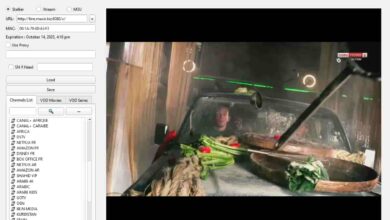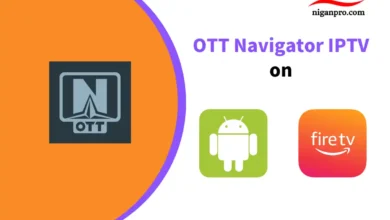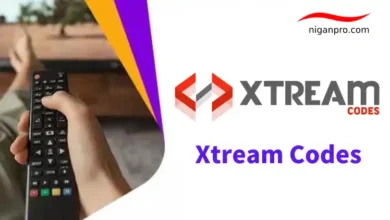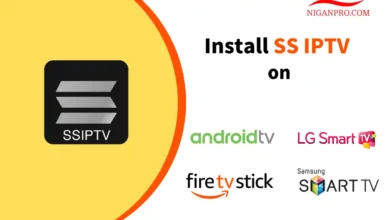Lazy IPTV: How to Install on Android, Firestick, Smart TV, and PC
azy IPTV is a high-quality IPTV application, and like most IPTV players, you need to have an IPTV subscription to enjoy the Lazy IPTV app. It is accessible on Android boxes, Android TVs, Firestick, Smart TVs, and PCs, supporting M3U playlists and XMLTV EPG.
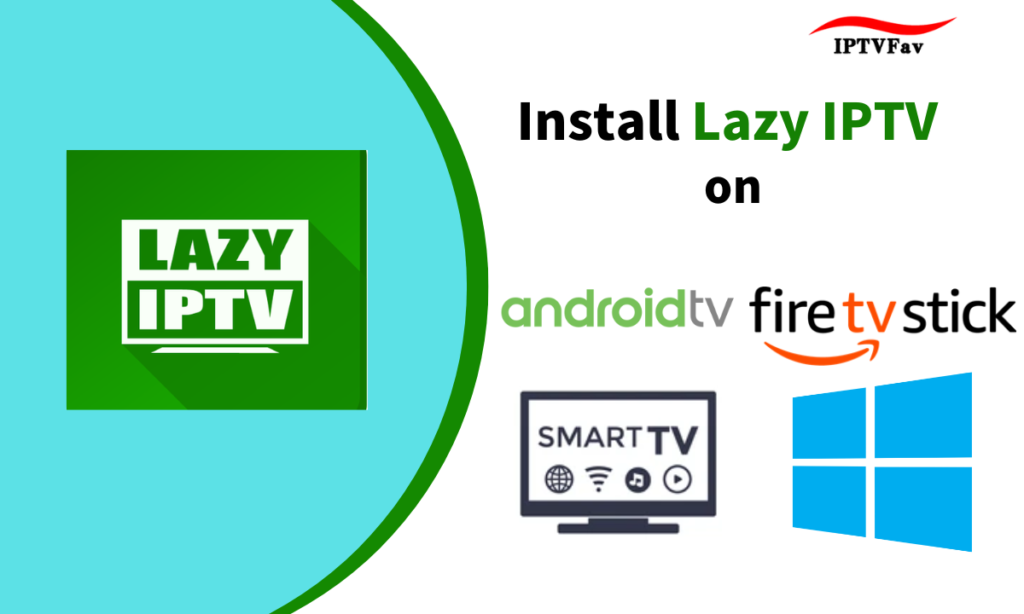
In this tutorial, I will show you how to install, set up, and use Lazy IPTV on Android, Firestick, Smart TVs, and PC devices. These instructions also apply to Android smartphones, Android TV boxes, FireStick Lite, FireStick 4K Max, FireStick 4K, and Fire TV Cube.
But first, let’s dive into the performance features of Lazy IPTV.
Lazy IPTV Download
What is Lazy IPTV?
Lazy IPTV is one of the best choices for streaming IPTV content, allowing you to watch news, sports, and movie content from IPTV providers. It’s a free service that you can find on the Google Play Store. And supports in-app purchases (In-app purchases). One attractive feature of Lazy IPTV is its ability to let you watch content from yesterday, today, tomorrow, and even some time in the past or future. You won’t miss out on exciting content.
The Lazy IPTV application has an intuitive and user-friendly interface, supporting m3u playlists, making it great for mobile devices. However, as mentioned at the beginning, Lazy IPTV itself does not provide any IPTV service. You must have already subscribed to an IPTV service provider to use it on devices like Android TV, Firestick, Smart TVs, and more.
Features of Lazy IPTV:
- Supports M3U URL
- Supports EPG (Electronic Program Guide)
- Supports multiple playlists
- Favorites management
- Parental control
- Customizable themes with different colors
- Built-in player
- Watch channel history
- User-friendly interface
Compatible Devices for Lazy IPTV:
- Android TV / TV Box / Phone / Tablet.
- FireStick / Fire TV
- iOS (iPhone, iPad,)
- Windows/PC
- Smart TV
How to Download Lazy IPTV on Android Devices
Since the Lazy IPTV application is available on the Play Store, the steps to install Lazy IPTV on Android devices are simple and straightforward:
- Open Google Play Store on your Android device.
- Click on the search bar and type “Lazy IPTV.”
- Once you find “LazyIptv Deluxe,” click on “Install.”
- After installation, open the application.
- Click on the “New Playlist” button.
- Then select “From Internet (by URL).”

- It means entering the M3U link you obtained from the IPTV provider to access and watch your subscribed content.
How to Download Lazy IPTV on Firestick
The Lazy IPTV player is currently unavailable in the Amazon Appstore. IPTV applications need to be sideloaded from other sources. Below are detailed installation steps:
- Scroll to Find on the home screen and click on Search.

- Type “Downloader” and select it from the search results.

- Click on the orange Downloader App.

- Choose “Download” or “Get” and wait for the app to install.

- Go back to the home screen and click on Settings (gear icon).

- Click on My Fire TV.

- Go to Developer options.

- Click on Install unknown apps.

- Find the Downloader app and turn the option to ON.

- Launch the Downloader App and click on the browser option on the left.
- Enter the Downloader Code: 154459 and click Go.

- Find the download button for the Lazy IPTV and click on it.

- Wait for Lazy IPTV to download to your Firestick device.
- Once the download is complete, click on Install.

- That’s it! You now have the Lazy IPTV on your FireStick.
How to Download Lazy IPTV on Windows and Mac PC
If you are a Windows user, you will find that the Lazy IPTV application is not available on the Microsoft Store. In this case, you can use Android emulators like Bluestacks to install Lazy IPTV:
- Visit the official website of Bluestacks on your PC’s browser and install the compatible version for your PC.

- Open the Bluestacks emulator and locate the Google Play Store.
- Open the Play Store and search for “Lazy IPTV.”
- Once found, install the application.


- After completing the installation process, launch the Lazy IPTV application and input the existing M3U URL as per the setup process mentioned above to access and watch your favorite IPTV content.

How to install Lazy IPTV on Smart TV
Lazy TV works well on smart TVs, and you can directly search for and install Lazy TV from the Android smart TV’s Play Store.
- Open Google Play Store on your Android smart TV.
- Use the virtual keyboard to search for the Lazy IPTV application.
- Select the application and click the install button.
- Choose “Open” to launch the Lazy IPTV application.
- From the menu, select “New Playlist” and then choose “From Internet (by URL).”
- In the Playlist Name field, enter the name of your IPTV, and in the Playlist URL field, input the M3U URL from your IPTV provider.
How to Stream IPTV on Lazy IPTV
After understanding the Lazy IPTV application, we know that it does not contain any content on its own. You need to subscribe to an IPTV service and obtain your own M3U URL to watch IPTV content on Lazy IPTV. When you open the recently downloaded Lazy IPTV, you will see different categories on its main interface, including bookmarks, history, EPG sources, and add new playlists.
- First, click on “New Playlist,” then select “From the Internet (Using URL).”

- Name your playlist and paste the M3U link into the “Path to playlist file or URL” field, then click “Save.”

- You can select a group and choose a channel to start your IPTV journey.
Best Alternatives for Lazy IPTV
The best alternatives to Lazy IPTV include:
- XCIPTV Player – Free IPTV player, compatible with Android, Firestick, iOS, Samsung Smart TV, and LG Smart TV.
- IPTV Extreme – Free IPTV player, compatible with Android and Firestick. The ad-free version, IPTV Extreme Pro, can be obtained with a few dollars.
- TiviMate – The most powerful IPTV player for Android and Firestick.
- Flix IPTV – Stable and smooth IPTV player, suitable for Android, Firestick, iOS, Samsung Smart TV, and LG Smart TV.
- IPTVX – The best IPTV player for iOS devices.
- GSE LazyIPTV – Free IPTV player, compatible with Android and Firestick. To use it on iOS devices, you need to pay a few dollars to install GSE LazyIPTV Pro version from the Apple App Store.
- IPTV Smarters Pro – Free IPTV player, compatible with Android, Firestick, and iOS.
- Smart IPTV – A paid IPTV player, compatible with Android, Firestick, Samsung, and MAG devices. It requires a one-time payment of 5.49 euros.
Lazy IPTV FAQ
Is LazyIPTV free?
Yes, Lazy IPTV is a free IPTV application. You can download and use it on Android devices, PCs, and Firestick.
Does Lazy IPTV have ads?
Lazy IPTV occasionally streams ads during IPTV playback.
Does LazyIPTV offer live channels?
Lazy IPTV can stream live TV, video on demand, and TV catch-up, but it is just an IPTV player and does not provide content on its own. You need to subscribe to an IPTV service to use it.
How to use Lazy IPTV?
1.You can open the Google Play Store on your Android device, search for Lazy IPTV, select the appropriate app, and download it.
2. Click on “New Playlist,” then choose “From the Internet (Using URL).”
3. Name your playlist, input the M3U URL from your IPTV provider, and click “Save” to start using it.
Lazy IPTV Review
Lazy IPTV is a free application that supports URL playlists, developed by LC-Soft. It contains ads and supports in-app purchases (In-app purchases). It is compatible with Android, Firestick, Smart TVs, Windows, and other mobile devices.
You can find and download Lazy IPTV from the Google Play Store. However, to actually use it, you will need to obtain an M3U URL. If you already have a premium IPTV service, you can consider using it in conjunction with the Lazy IPTV application. It also supports features such as EPG (Electronic Program Guide), parental controls, and the ability to watch content from different time periods.