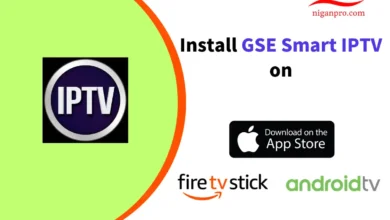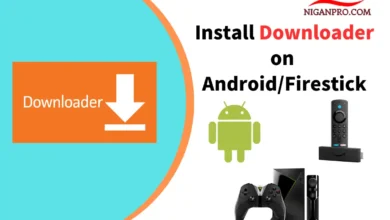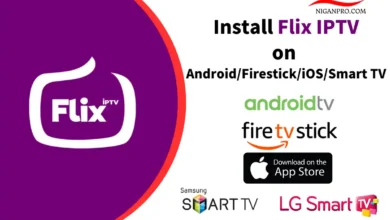How do install and set up IPTV Extreme on your device
IPTV Extreme application is a well-known player that comes in two versions. This article explains what IPTV Extreme is. What is the IPTV Extreme feature? How to install IPTV Extreme on your device. It is one of the best IPTV players on Android devices.

What is IPTV Extreme?
IPTV Extreme Pro APK is a well-known IPTV player that works with almost all IPTV services that offer M3U URLs.
The application also gives users the option to record, add external players, customize their favorite channels, and more.
However this application does not include any channels and requires playlists to work, so you will need a premium IPTV subscription service in addition to using it as your IPTV player.
Also IPTV Extreme is available in two versions of the app, the free version of IPTV Extreme and the paid version of IPTV Extreme Pro. The main difference between the free and paid version is that the Pro version has no ads.
Features of IPTV Extreme
- IPTV Extreme App is completely free but needs to be manually installed on your Android device.
- IPTV Extreme Pro App can be downloaded on Google Play for £1.09.
- Support M3U URL, Xtream Codes API, and MAG Portal
- Multi-EPG support (TV Guide)
- Ability to record time-limited live streams!
- Parental controls
- Over 10 themes are available
- More
How to install IPTV Extreme App on your Android device?
IPTV Extreme Pro can be installed directly in Google Play, but the free version of IPTV Extreme needs to be installed manually.
Here are the steps to install IPTV Extreme manually
The free IPTV Extreme is not available in the Google App Store. So you’ll need to download IPTV Extreme to your Android device through your browser.
- Go to Settings on your Android device and click on Apps > Special app access.

- Find the option for Install unknown apps and click on it.
- Choose Chrome or any other browser of your choice.

- Toggle the switch to enable Unknown sources for this app.

- Go back to the home screen and launch the Chrome browser.
- Type https://newproiptv.com/iptvextreme in the search bar and click on “Go“.

- Wait for the IPTV Extreme APK file to download, then open it and click on Install.

- Click Open.

- Click Consent.

- The free version of the IPTV Extreme App is now successfully installed on your Android device.
Here are the steps to install IPTV Extreme Pro on Android
IPTV Extreme Pro is available on Google Play, but you’ll need to pay £1.09 to install it.
- Go to Google Play.
- Search for IPTV Extreme Pro and Click £1.09.

- The IPTV Extreme Pro App can be installed after payment is completed.
How to install IPTV Extreme App on Firestick?
Since the IPTV Extreme APK is not available in the Amazon App Store, it must be sideloaded onto your Fire TV device using the Downloader app.
If you haven’t done this yet, refer to the screenshot tutorial below for step-by-step instructions.
Install Downloader app and enable Unknown Sources
- Open Downloader App and enter the following URL to install IPTV Extreme App: https://newproiptv.com/iptvextreme

- Wait for the application to download.
- Click “Install” to install IPTV Extreme.

- Once the installation is complete, click Open.

- You have now installed IPTV Extreme Player on Firestick.
How to configure IPTV subscription in IPTV Extreme App?
Once the IPTV Extreme App is installed on your device, you will need to add a playlist or select a previously saved playlist file by inserting the m3u link.
The Playlist for IPTV Extreme is configured in the following ways
- IPTV Extreme Portal: To add a playlist from your PC / Tablet using your MAC address.
- File or Link to Playlist: Add the M3U link you got from your subscription email.
- MAG Portal: Send your MAC address to the provider to complete the registration.
- Xtream Codes Portal: Enter the server URL, username, and password you got from the subscription email.
I recommend using the Xtream Codes Portal method to activate your IPTV subscription and the configuration information you will get from your provider’s subscription email.
Here are the steps to configure IPTV on IPTV Extreme.
- Launch the application and go to the menu in the upper right corner (three dots), then click PalyList.

- Then click Add Playlist. Select XTREAM CODE PORTAL.

- Fill in the Xtream Codes information provided by your IPTV service, Click OK.

- Now you will enjoy the friendly user interface and watch high-quality IPTV channels.
Note: You can find your password and identifier on the link to the m3u file. Example: http://new-pro.tv:8080/get.php?username=your-username&password=your-password&type=m3u_plus&output=ts
For example,
Name: Foreverproiptv: http://new-pro.tv:8080
Username: your-username
Password: your-password
Alternatives to IPTV Extreme Player
IPTV Extreme is an excellent IPTV player, other famous IPTV players include IPTV Smarters Pro, TiviMate, Flix IPTV, Perfect Player IPTV, XCIPTV, Smart IPTV, Lenox, etc.
IPTV Extreme FAQ
Is IPTV Extreme free?
The IPTV Extreme App is free to download and use, but has ads, while IPTV Extreme Pro can stream the service without ads for a small fee.
What devices does IPTV Extreme support?
The app can be installed on any device running the Android operating system. This includes Amazon Firestick, Fire TV, and any Android device.
Conclusion
The IPTV Extreme app is a well-known player that you can install on your Firestick/Fire TV or Android device and use with an IPTV subscription. That would be a good choice. This article hopes to help you.