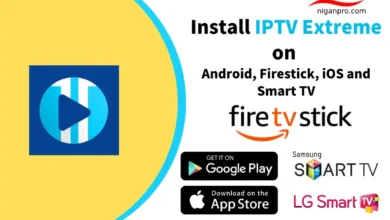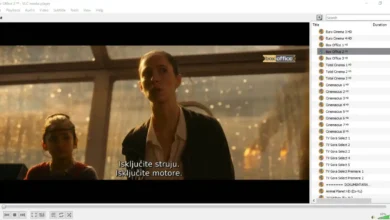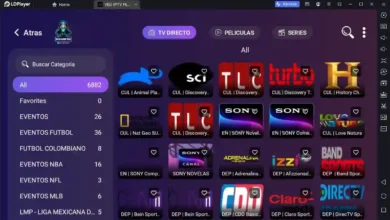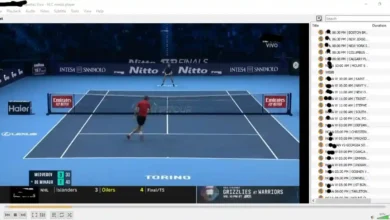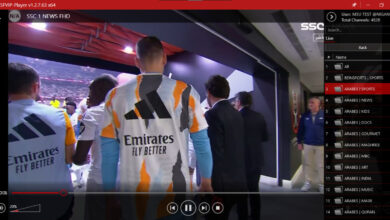How to Install TiviMate on Firestick or Android
TiviMate is a powerful IPTV player with built-in EPG (Electronic Program Guide) and impressive IPTV streaming quality. With TiviMate IPTV Player, you can watch live TV channels from IPTV providers on Android-based IPTV boxes and Firestick devices.
In this tutorial, I will show you how to install, set up, and use TiviMate on Android IPTV boxes and Firestick devices. These instructions also apply to Android TV, Android smartphones, Android TV boxes, FireStick Lite, FireStick 4K Max, FireStick 4K, and Fire TV Cube.
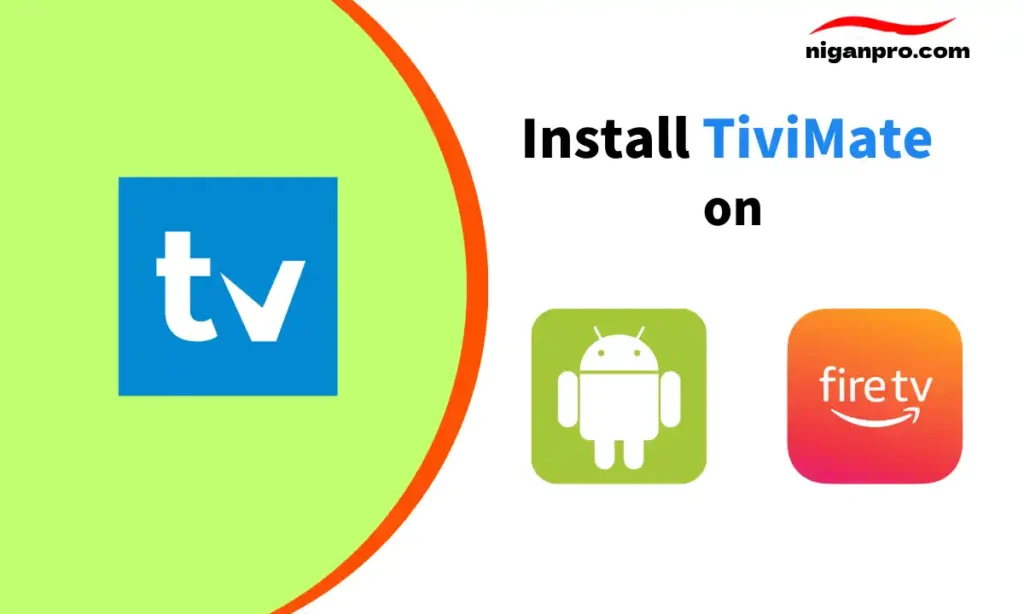
Before we install TiviMate on an IPTV box, let’s talk about what TiviMate is and what to expect.
TiviMate IPTV Player Download
Download Previous Versions of TiviMate IPTV Player
- TiviMate-v4.5.1
- TiviMate-v4.5.0
- TiviMate-v4.4.0
- TiviMate-v4.2.0
- TiviMate-v4.1.0
- TiviMate-v4.0.0
- TiviMate-v3.9.0
- TiviMate-v3.8.0
- TiviMate-v3.7.0
- TiviMate-v3.6.0
- TiviMate-v3.5.0
- TiviMate-v3.4.0
- TiviMate-v3.3.0
- TiviMate-v3.2.0
What is TiviMate?
TiviMate is designed specifically for IPTV services, but it is not an IPTV service provider and does not provide any IPTV content. TiviMate is just an IPTV player. It allows you to integrate third-party IPTV services with M3U links, Xtream codes, and Stalker Portal. With TiviMate, you can watch live TV channels from IPTV providers on Android IPTV boxes or Firestick devices.
TiviMate has gained a large following due to its user-friendly interface and rich features. The software has both a premium version and a free version available. If you decide to use TiviMate long-term, I recommend investing in the premium features by paying for the subscription.
Features of TiviMate Premium

The free version of TiviMate has limited features, and using TiviMate without a paid subscription doesn’t make much sense. Here are the features of TiviMate Premium:
- Multiple Playlist: You can add multiple IPTV subscriptions using M3U URL or Xtream codes API.
- Favorites Management: Allows users to customize their channel lists and create favorite channel groups.
- Catch-up: Some IPTV services support catch-up and time-shift features, and TiviMate can leverage those if provided by the IPTV provider.
- Customizable Panels
- Manual Channel Sorting: Customize panels by reordering channels to your preference.
- Turning on the last channel on app start: Remember and open the last channel you used when starting the app.
- Auto Frame Rate (AFR): One of the features of the TiviMate IPTV player. It can adjust the frame rate, and the advanced feature allows you to set automatic frame rate to make the image suitable for your TV.
- Recording: Depending on the IPTV service, users can directly record live TV programs within the TiviMate app.
- Picture-in-Picture: Watch picture-in-picture with advanced subscription.
- Search: Many IPTV services offer over 1000 IPTV channels, and the search feature allows you to quickly find the channels you want to watch.
- Customizable EPG update interval
TiviMate Pricing
TiviMate can be installed and used for free, but the main features of TiviMate are premium and require a paid subscription. You need to purchase the premium version to unlock the full potential of TiviMate.
TiviMate offers a 7-day trial of the premium version. The premium version costs $9.99 per year, and you can purchase it for up to 5 devices. There is also a lifetime version available for $29.99. I recommend starting with the one-year subscription and if you’re satisfied with the features, you can consider purchasing the lifetime TiviMate Premium.
How to Install TiviMate IPTV Player on Android
To install TiviMate IPTV Player on Android, you can directly search and install it from the Google Play Store. However, if Google Play is not available on your device, you can follow the steps below to sideload the TiviMate APK onto your Android device.
- Go to the “Settings” on your Android TV Box and click on “Security & restrictions.”

- Select “Unknown sources.”

- Choose Chrome to turn on this option, so Chrome can install apps from unknown sources.

- Open Chrome.

- Type the following URL – “troypoint.com/dl” – and click on “Go.”

- Select Download.

- You’ll see a message at the bottom saying “Downloader APK downloaded.” Go back to the home screen.
- Choose FileBrowser or the name of any default file manager.

- Click on “Local Disk.”

- Find and click on the “Download” folder.

- Locate the downloaded Downloader APK file and click on it.

- Click on “Install.”

- Go back to the home screen and click on Settings.

- Click on Security & restrictions.

- Launch the Downloader App and click on the browser option on the left.
- Enter the Downloader Code: 538111 and click Go.

- Find the download button for the TiviMate IPTV Player APK and click on it.

- Select Download and Install.

- That’s it! TiviMate IPTV Player is now successfully installed on your Android device.
How to Install TiviMate on Firestick
TiviMate IPTV Player is not available on the Amazon App Store, but you can sideload TiviMate onto your Firestick device using the Downloader App.
- Scroll to Find on the home screen and click on Search.

- Type “Downloader” and select it from the search results.

- Click on the orange Downloader App.

- Choose “Download” or “Get” and wait for the app to install.

- Go back to the home screen and click on Settings (gear icon).

- Click on My Fire TV.

- Go to Developer options.

- Click on Install unknown apps.

- Find the Downloader app and turn the option to ON.

- Launch the Downloader app and click on the left-side Browser option.
- Enter the Downloader Code: 538111 and click Go.

- Find the Download button for TiviMate IPTV Player and click on it.

- Wait for TiviMate IPTV Player to download to your Firestick device.

- Once the download is complete, click on Install.

- That’s it! You now have the TiviMate App on your FireStick.
How to Setup IPTV on TiviMate
- Launch TiviMate IPTV Player.
- Click on “Add Playlist“.

- TiviMate will prompt you to add a playlist using either an M3U Playlist, Xtream Codes, or Stalker Portal. Select “Xtream Codes“.

- Enter the Xtream Codes API information provided by your IPTV provider, including Server address, Username, and Password. Click “Next“.

- TiviMate will load the IPTV service and provide an overview of the available channels and movie count within the IPTV package.

Once completed, you will be able to stream IPTV channels on TiviMate.
How to Buy TiviMate Premium
To get TiviMate Premium, you need to install TiviMate Companion on your Android device and use it to unlock TiviMate Premium. TiviMate Companion is available on the Google Play Store. Follow these steps to purchase a TiviMate Premium subscription using the TiviMate Companion app:
- Open the Google Play Store on your Android device.
- Search for and Install TiviMate Companion.

- Open TiviMate Companion App. It will prompt you to create an account. Click the Account button.

- Click “Sign up” and follow the steps to create an account.

- Enter your Email and password as TiviMate Premium login credentials, then click the Create account button.

- Proceed to pay for the one-year subscription using a credit or debit card.
How to Unlock TiviMate Premium
- Open the TiviMate app.
- Once you try to use any of the premium features, TiviMate will prompt you to unlock the feature through a subscription.
- Click the “Next” button.

- The following screen will ask you to purchase TiviMate Premium using the TiviMate Companion app for Android. We’ve already done that. Click the “Account” button.

- Add the Email and password you used to purchase TiviMate Premium, then click “Login.”

That’s it. You have successfully activated TiviMate Premium. Now you can enjoy all the features of the TiviMate IPTV Player with your chosen IPTV provider.
TiviMate FAQ
Is TiviMate legal?
TiviMate itself is a legal application. It can be installed and used from the Google Play Store. However, if you use TiviMate to illegally stream copyrighted content, it can lead to legal issues. It’s best to install a VPN to ensure complete security.
Which IPTV services can be used with TiviMate?
TiviMate can be used with most IPTV services. Just make sure the IPTV service you subscribe to has a valid M3U link, Xtream codes, or Stalker Portal.
Is there an IPTV player better than TiviMate?
OTT Navigator IPTV is the biggest competitor to TiviMate on the Android TV platform. Like TiviMate, it is also popular among advanced users. There is hardly any difference between them, and both apps have many similar features. If you’re looking for a free IPTV player, IPTVFav.com highly recommends using IPTV Smarters Pro, which is free to use on all devices.
TiviMate Review
Without a doubt, TiviMate is the best application to date. It offers users a premium experience for watching live TV channels. With TiviMate, users can easily integrate with third-party IPTV services and enjoy advanced features like multiple playlists, customizable channel management, and high-quality video output. The paid TiviMate Premium version provides even more functionality and flexibility. Whether you’re using TiviMate on an Android device or Firestick, it is the ideal choice for watching IPTV content.