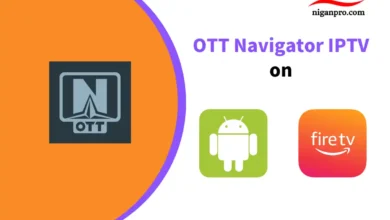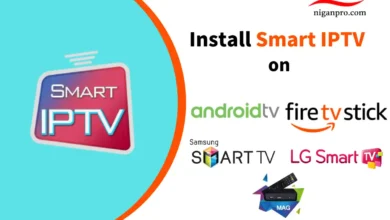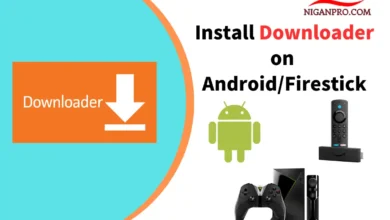How to Install SS IPTV on Android, Firestick, LG, Samsung, and more
SS IPTV is the best free IPTV player for smart TVs. It is compatible with many IPTV services and allows you to stream live TV channels and VOD movies on your device. You can install and use it on Android, Firestick, and smart TVs. It’s important to note that SS IPTV is not an IPTV service provider. It does not provide any IPTV content. It is simply an IPTV player.
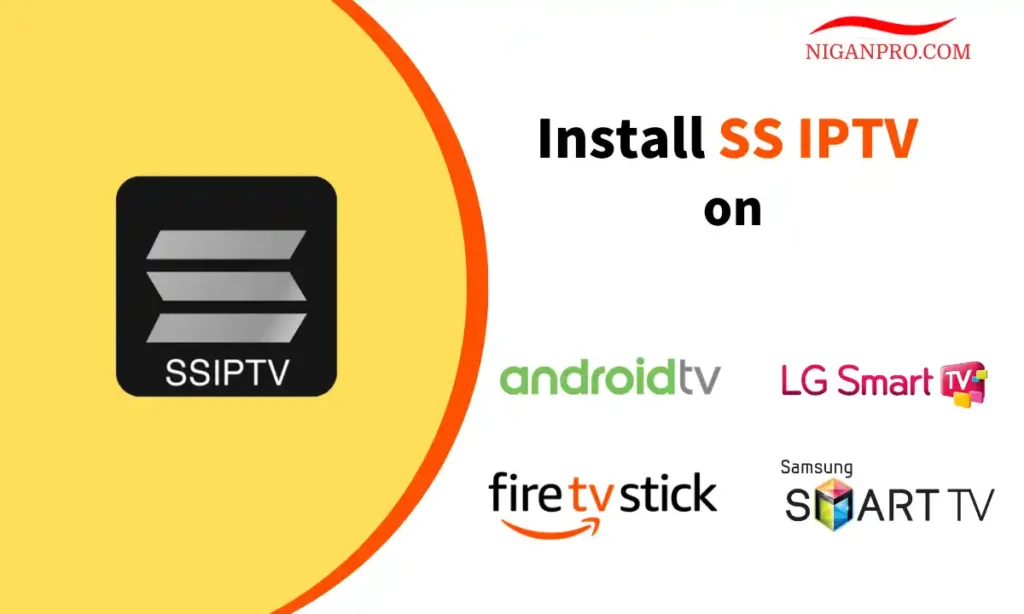
In this tutorial, I will show you how to install, set up, and use SS IPTV on Android IPTV Box, Firestick, Samsung Smart TV, LG Smart TV, Philips Smart TV, and Sony Smart TV. These instructions also apply to Android TV, Android smartphones, Android TV boxes, iPhone, iPad, Apple TV, FireStick Lite, FireStick 4K Max, FireStick 4K, and Fire TV Cube.
Before we proceed with installing SS IPTV on an IPTV Box, let’s talk about what SS IPTV is so that you understand what will happen.
SS IPTV Download
What is SS IPTV?
SS IPTV is the best alternative to Smart IPTV on smart TVs. Unlike Smart IPTV, SS IPTV is completely free to install and use. It provides a user-friendly interface where users can access and watch various TV channels, movies, TV shows, and other video content. It typically supports different video formats and offers features such as channel listings, EPG (Electronic Program Guide), and the ability to add favorite channels for quick access.
The application itself does not provide any content but relies on users inputting their own IPTV playlist URL or M3U files that contain streaming links to the desired content. Users can customize their channel list and organize it according to their preferences.
Reminder: SS IPTV is not an IPTV service provider, so if you want to use SS IPTV, you will need a valid IPTV subscription package from an IPTV service provider.
Key Features of SS IPTV:
- Easy access to IPTV provider’s content
- Playlist support for the most widely used formats: m3u, xspf, ASX, pls
- Parental control with a default PIN code of 12345
- Time markers in the TV guide to automatically switch channels at the desired time
- Flexible appearance adjustments
- Multiple interface languages to choose from, with over 15 languages available
Compatible Devices for SS IPTV
SS IPTV is available for streaming IPTV channels on Android, Firestick, Samsung, LG, Philips, and Sony TVs. Here are some of the popular IPTV streaming devices:
- Android TV / Android TV Box
- Firestick / Fire TV
- Samsung Tizen TV / Samsung Non-Tizen TV
- LG Smart TV
- Philips Smart TV
- Sony Smart TV
How to Download SS IPTV on Android TV / Android TV Box
SS IPTV is not available on the Google Store, so you need to side-load the SS IPTV APK to your Android device via the Downloader App.
- Open the Google Play Store.
- Select the search icon.

- Downloader may appear in the list of popular apps, if it does, choose the orange Downloader app.
- If you don’t see Downloader, type “Downloader” and select the Downloader app by AFTVnews.

- Click on “Install.”

- Once the installation is complete, return to the home screen.
- Click on “Settings.”

- Click Apps.

- Scroll down and click on Security & restrictions.

- Click Unknown sources.

- Select Downloader and turn on it.

- Launch the Downloader App and click on the browser option on the left.
- Enter the Downloader Code: 775945 and click Go.

- Find the download button for the SS IPTV APK and click on it.
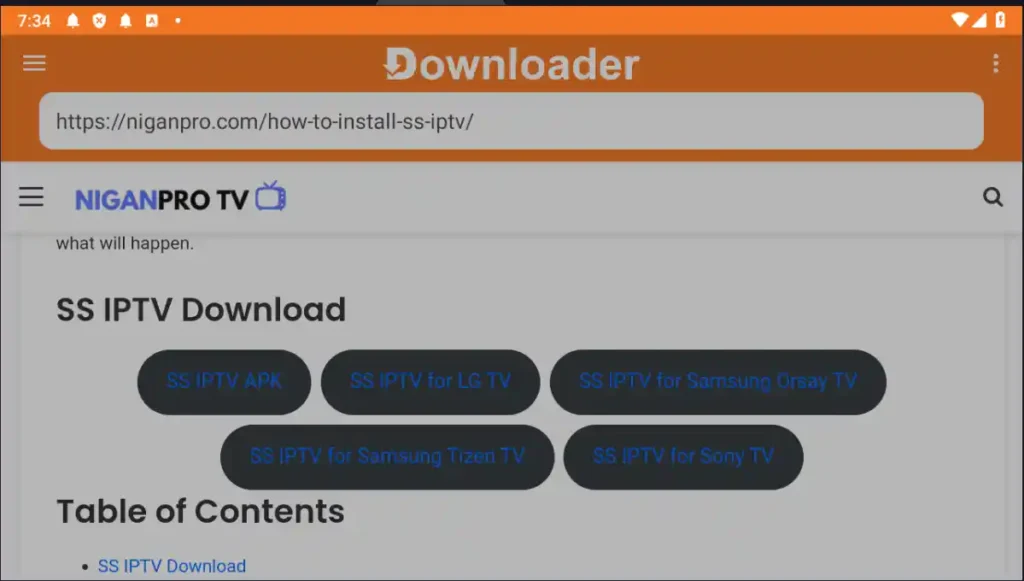
- Select Download and Install.

- That’s it! SS IPTV is now successfully installed on your Android device.
How to Download SS IPTV on Firestick / Fire TV
SS IPTV is not available in the Amazon App Store. This means that you cannot install the application directly using the standard method. You will need to use the Downloader App to side-load the SS IPTVAPK file.
But don’t worry. This method is simpler than it sounds. The following steps show you how to install SS IPTV on FireStick.
- Scroll to Find on the home screen and click on Search.

- Type “Downloader” and select it from the search results.

- Click on the orange Downloader App.

- Choose “Download” or “Get” and wait for the app to install.

- Go back to the home screen and click on Settings (gear icon).

- Click on My Fire TV.

- Go to Developer options.

- Click on Install unknown apps.

- Find the Downloader app and turn the option to ON.

- Launch the Downloader app and click on the left-side Browser option.
- Enter the Downloader Code: 974489 and click Go.

- Find the Download button for SS IPTV and click on it.

- Wait for SS IPTV to download to your Firestick device.

- Once the download is complete, click on Install.

- That’s it! You now have the SS IPTV app on your FireStick.
How to Download SS IPTV on Samsung Smart TV
The SS IPTV app is not available in the Samsung Smart TV app store (Smart Hub). However, you can download the SS IPTV file to a USB drive and then run it on your TV.
For Samsung Non-Tizen TVs (2012~2015 models):
Older models of Samsung TVs do not use the Tizen operating system but instead use a system called Orsay.
- Download the SS IPTV Orsay installation package: ssiptv_orsay_usb.zip.
- Extract the contents to the root directory of a USB drive.

- Insert the USB drive into the USB port on your Samsung Non-Tizen TV.
- The TV will detect the connected USB and start the installation of SS IPTV. You can find it in the “Applications” section.
For Samsung Tizen TV
Newer models of Samsung TVs come with the Tizen operating system.
- Download the SS IPTV Tizen installation package.
- Extract the contents to the root folder of a USB drive.

- Insert the USB drive into the USB port on your Samsung Tizen TV.
- The smart TV will automatically start the installation of the application when it detects the connected USB.
How to Download SS IPTV on LG Smart TV
SS IPTV can be installed from the official LG Content Store on LG Smart TVs in any country/region.
- Access the LG Content Store.
- Search for SS IPTV.
- Click on Install.
- That’s it! SS IPTV is now installed on your LG Smart TV.
How to Download SS IPTV on Philips Smart TV
- Open the web browser on your Philips Smart TV.
- Enter app.ss-iptv.com in the address bar.
- Follow the on-screen prompts to complete the installation of SS IPTV.
How to Download SS IPTV on Sony Smart TV
- Download the SS IPTV App package for Sony Smart TV.
- Extract the contents of the zip file to the root directory of a USB flash drive. You should see a folder named “sony” at the root level. Use only FAT32 format.
- Insert the USB flash drive into the Sony TV.
- Go to “Home” -> “Settings” -> “Hotel/Pro mode” and set Hotel mode to on.
- Turn off the TV and then turn it back on. The SS IPTV app should start automatically.
How to Add IPTV Channels to SS IPTV
- To upload an IPTV playlist, press the “Settings” button on the main screen.

- Scroll to the Content option.
- Select External Playlist and click the Add button at the bottom of the screen.

- Enter the title of the playlist and the URL of the playlist. Click Save.
- Now you can play IPTV channels on SS IPTV.
SS IPTV FAQ
Is SS IPTV free?
Yes, SS IPTV is completely free to install and use.
Which devices is SS IPTV compatible with?
SS IPTV can be installed for free on Android, Firestick, Samsung, LG, Philips, and Sony TVs.
Is SS IPTV legal?
Yes, SS IPTV is 100% legal as it does not provide any content itself. It functions solely as a player for streaming videos.
SS IPTV Review
If you’re looking for an IPTV player for your smart TV, I highly recommend trying out SS IPTV. Its biggest advantage over similar apps like Smart IPTV or Flix IPTV is that it’s completely free to install and use. That’s a pleasant surprise!
SS IPTV offers an excellent streaming experience and rich features. You can easily access a variety of TV channels, movies, TV shows, and other video content. It supports multiple video formats and provides a convenient channel list and electronic program guide (EPG) to help you organize and browse your favorite channels. You can also add your most-loved channels for quick and easy access.
In summary, SS IPTV is a powerful and free IPTV player for smart TVs. It offers an excellent streaming experience and rich features, all while being easy to install and use. If you’re looking for a reliable, convenient, and free IPTV solution, SS IPTV is definitely worth a try!