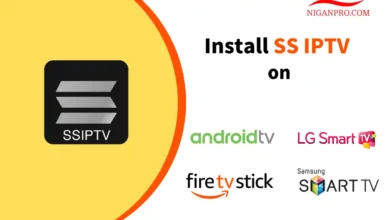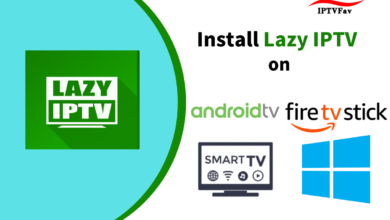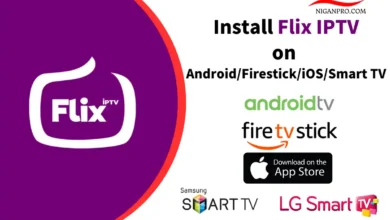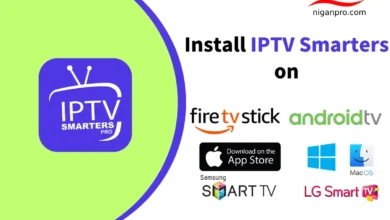GSE Smart IPTV: How to Install on Android, Firestick, and iOS
GSE Smart IPTV claims to be a user-defined advanced IPTV solution. It is compatible with many IPTV services and allows you to stream live TV and VOD movies on your devices. You can install and use it on Android, Firestick, and iOS. It’s important to note that GSE Smart IPTV is not an IPTV service provider. It does not provide any IPTV content itself. It is simply an IPTV player.
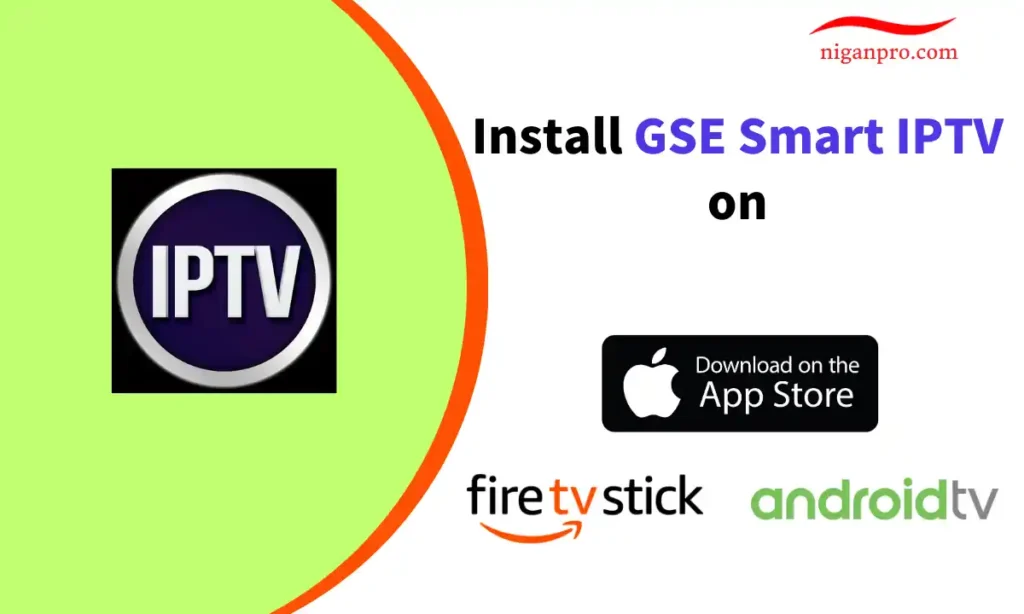
In this tutorial, I will show you how to install, set up, and use GSE Smart IPTV on Android IPTV Box, Firestick, and iOS devices. These instructions also apply to Android TV, Android smartphones, Android TV boxes, iPhones, iPads, Apple TV, FireStick Lite, FireStick 4K Max, FireStick 4K, and Fire TV Cube.
Before we install GSE Smart IPTV on an IPTV Box, let’s talk about what GSE Smart IPTV is so that you understand what will happen.
Download GSE Smart IPTV
What is GSE Smart IPTV?
GSE Smart is an IPTV platform that provides advanced IPTV solutions. GSE Smart IPTV used to be the most popular IPTV player on iOS, offering free installation and usage. GSE Smart IPTV features an easy-to-use interface and can be used with most IPTV subscriptions as long as your IPTV provider supports playlists, EPG guides, or Xtream Codes API. In other words, GSE Smart IPTV provides a simple way for you to access and stream channels on your device.
GSE Smart IPTV is not an IPTV service provider, so if you want to use GSE Smart IPTV, you need to obtain a valid IPTV subscription package from an IPTV service provider.
Features of GSE Smart IPTV
- GSE Smart IPTV is an IPTV management tool.
- This application does not provide any IPTV content of its own.
- Supports JSON playlists and M3U formats and allows you to use Xtream Codes API.
- The application also allows you to integrate multiple IPTV service providers.
- Allows you to import EPG (TV Guide).
- Supports Amazon Firestick, Fire TV, Android TV, Smart TVs, iOS (iPad, iPod, iPhone), Android phones, and tablet devices.
- Easily integrates with external media players.
GSE Smart IPTV Price
GSE Smart IPTV is available in two versions: the free version of GSE Smart IPTV and the paid version of GSE Smart IPTV Pro.
The free version of GSE Smart IPTV has been removed from Google Play and the Apple App Store, but you can install the free version of GSE Smart IPTV APK on Android or Firestick devices using the Downloader App. The price for GSE Smart IPTV Pro is:
- Google Play: One-time payment of US$2.49
- Apple App Store: One-time payment of US$2.99 The only difference between GSE Smart IPTV and GSE Smart IPTV Pro is that the paid version, GSE Smart IPTV Pro, does not have ads.
Compatible Devices for GSE Smart IPTV
The player is compatible with Android, Firestick, and iOS devices, including the following streaming devices:
- Android TV / TV Box / Phone / Tablet
- Firestick / Fire TV
- Nvidia Shield
- iPhone / iPad / Apple TV
How to Install GSE Smart IPTV on Android Devices
The free version of GSE Smart IPTV has been removed from Google Play, while GSE Smart IPTV Pro can be easily downloaded and installed from Google Play by paying $2.49.
If you want to install the free version of GSE Smart IPTV, you can download the GSE Smart IPTV APK through the Downloader App and install it on your Android device.
The following method applies to Android TVs, Android TV boxes, Android phones, Android tablets, and similar devices.
- Open Google Play on your Android device.
- Search for and download the Downloader App.

- Go to Settings on your Android device.

- Click Apps.

- Scroll down and click on Security & restrictions.

- Click Unknown sources.

- Select Downloader and turn on it.

- Launch the Downloader App and click on the browser option on the left.
- Enter the Downloader Code: 252692 and click Go.

- Find the Download button for the GSE Smart IPTV APK and click on it.

- Choose to download and install.

- That’s it! GSE Smart IPTV has been successfully installed on your Android device.
How to Download GSE Smart IPTV on Firestick
Since GSE Smart IPTV is not available on the Amazon Store, you need to sideload it if you want to install it on your Firestick. We’ll use the Downloader App to download the GSE Smart IPTV APK.
- Scroll to Find on the home screen and click on Search.

- Type “Downloader” and select it from the search results.

- Click on the orange Downloader App.

- Choose “Download” or “Get” and wait for the app to install.

- Go back to the home screen and click on Settings (gear icon).

- Click on My Fire TV.

- Go to Developer options.

- Click on Install unknown apps.

- Find the Downloader app and turn the option to ON.

- Launch the Downloader App and click on the browser option on the left.
- Enter the Downloader Code: 252692 and click Go.

- Find the download button for GSE Smart IPTV and click on it.

- Wait for GSE Smart IPTV to download to your Firestick device.
- Once the download is complete, click on install.

- That’s it! You now have the GSE Smart IPTV application on your FireStick.
How to Install GSE Smart IPTV on iPhone / iPad / Apple TV
Since the free version of GSE Smart IPTV has been removed from the Apple App Store, you will need to pay a one-time fee of US$2.99 to install GSE Smart IPTV Pro.
- Open the Apple App Store on your iOS device.
- Search for GSE Smart IPTV Pro.

- Click on the US$2.99 button and complete the payment.
- Once the payment is completed, GSE Smart IPTV Pro can be installed on your iOS device.
How to Use GSE Smart IPTV
After installing GSE Smart IPTV on your Android, Firestick, or iOS device, open the application.
You will see a “Permission required” prompt, click OK.

Click “Allow” in the prompt that appears at the bottom of the screen.

You should now see the following EULA prompt along with the terms of use and some disclaimers. Proceed and click “Agree.”

The main window of the GSE Smart IPTV application will appear.

Let’s explore the items under the “LOCAL” category in the left-side menu.
- Local Playlists: Allows you to add playlists stored in the local storage.
- Android Local Media: Allows you to directly play videos, music, etc. from the local storage without adding any playlists.
- Upload playlist with FTP: Allows you to download playlists from FTP servers.
- Mode: Allows you to switch between mobile mode and TV mode. Normally, the application will automatically detect the device type. However, if it doesn’t, you can manually change it.
Now let’s explore the “REMOTE” category in the left-side menu.
Remote Playlists
The Remote Playlists option allows you to import M3U and/or JSON playlists from the internet. If your IPTV subscription supports either of these playlist formats, you will need to input the provided playlist URL. Most IPTV service providers offer M3U links.
- Click on the Remote Playlists option and then click the + button at the top of the window.

- When prompted, click “Add M3U URL” (or “Add JSON URL”).

- In the pop-up window, enter the detailed information for the M3U URL provided by your IPTV provider, and click “ADD.”
Xtream Codes API
Since playlist URLs can be long and difficult to enter using a remote control, IPTVFav.com highly recommends using the Xtream-Codes API.
- Click on Xtream-Codes API in the left-side menu. On the next screen, click the + icon at the top.

- In the pop-up window, enter the detailed Xtream Codes API information provided by your IPTV provider, and click “Add.”
EPG Program Guide
You can import EPG from a local file (stored on the device) or from a URL using the EPG Program Guide option in the left-side menu.
- Most IPTV service providers that support playlist options also provide EPG links.
- Click on the EPG Program Guide option on the GSE Smart IPTV App main screen.

- On the next screen, click the + icon at the top.

- If you have an EPG file on local storage, click “Add Local EPG Source.”
- Click “Add Remote EPG source” to add a URL.

Add External Player for Video Playback
The GSE Smart IPTV application allows you to add an external video player. While the application has a built-in player, using an external player like MX Player can provide a better playback experience.
- Click on External Player in the left-side menu of the GSE Smart IPTV App.

- Click the + icon at the top.

- Click “Find” in the pop-up window.

- The application will list all the media players you have installed. Click on the player you want to use (e.g., MX Player).

- Click “Add” in the pop-up window.
Best Alternatives to GSE Smart IPTV
You can try the IPTV players mentioned here as alternatives to GSE Smart IPTV and access M3U playlists or Xtream Codes from different IPTV service providers.
- IPTV Smarters Pro: Best free IPTV player for Android, Firestick, Nvidia Shield, iOS, Samsung Smart TV, LG Smart TV, Windows, and macOS.
- IPTV Extreme: Offers both the free version of IPTV Extreme and the paid version of IPTV Extreme Pro, available for Android devices and Firestick.
- Smart IPTV: Best IPTV player for smart TVs, offering a 7-day free trial, compatible with Android, Firestick, Samsung Smart TV, and LG Smart TV.
- Flix IPTV: A stable and excellent IPTV player, offering a 7-day free trial, compatible with Android, Firestick, iOS, Samsung Smart TV, and LG Smart TV.
- Mega IPTV: An excellent IPTV player for Android devices, offering a 7-day free trial, compatible with Android and Firestick devices.
- XCIPTV Player: A classic free IPTV player, compatible with Android, Firestick, iOS, Samsung Smart TV, and LG Smart TV.
- Perfect Player: A highly acclaimed free M3U IPTV player, compatible with Android, Firestick, and Windows.
GSE Smart IPTV FAQ
Is GSE Smart IPTV free?
GSE Smart IPTV offers both a free version and a paid version. On Android or Firestick devices, you can use it for free by installing the GSE Smart IPTV Apk. However, on Google Play or the Apple App Store, you need to pay around $3 to install it.
What is the difference between GSE Smart IPTV and GSE Smart IPTV Pro?
GSE Smart IPTV is free to install and use, while GSE Smart IPTV Pro requires a one-time payment of $2.49 on Google Play and $2.99 on the Apple App Store. The main difference between the two versions is that GSE Smart IPTV Pro does not display ads while streaming IPTV content.
Wrapping Up
GSE Smart IPTV is an excellent IPTV tool that allows you to use multiple IPTV subscriptions from one place. The application supports M3U and JSON playlists, EPG guides, and Xtream codes, providing multiple options to import channels from your subscriptions. If you want to install it directly from Google Play or the Apple App Store, you need to make a one-time payment of around $3. However, you can follow the instructions in this article to install the free version of GSE Smart IPTV on your Android or Firestick device.