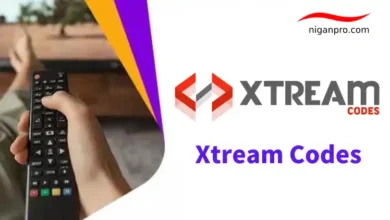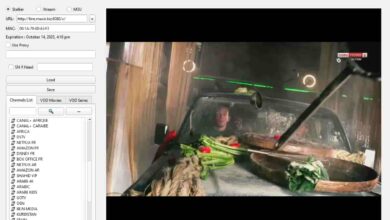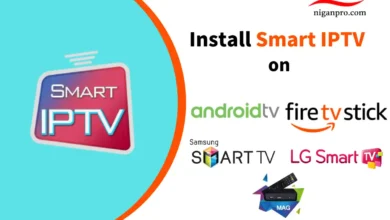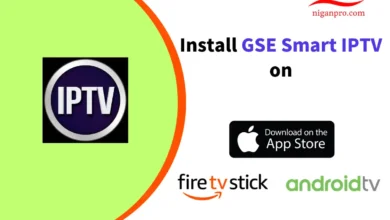Flix IPTV: How to Installation, Activation, and Configuration
Flix IPTV is an excellent IPTV streaming player that is compatible with many IPTV services, allowing you to stream live TV on your devices. Like many other IPTV players, Flix IPTV Player does not host any content of its own.
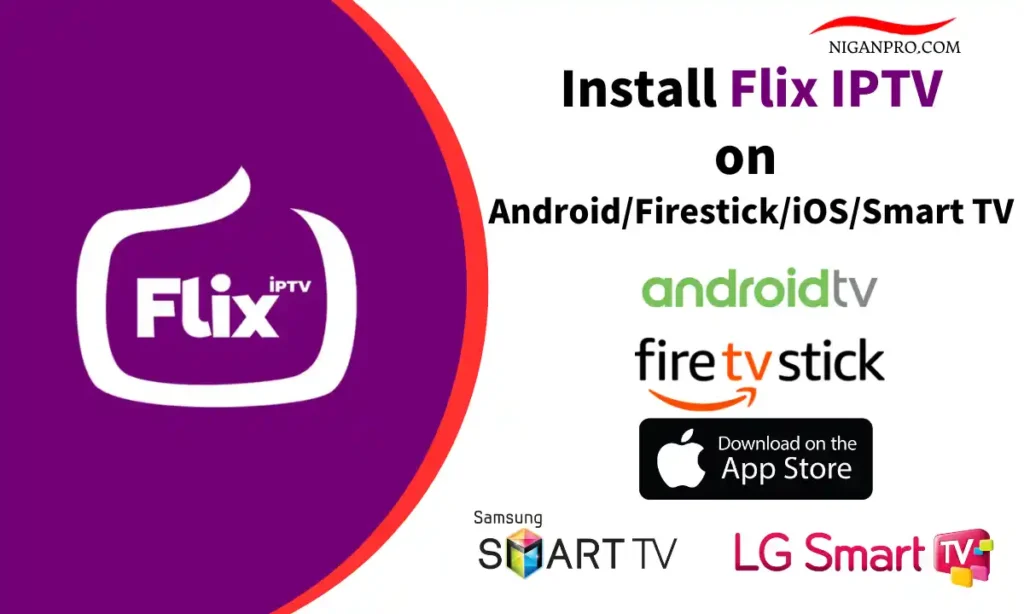
In this tutorial, I will show you how to install, set up, and use Flix IPTV on Android IPTV Box, Firestick, Samsung Smart TV, LG Smart TV, and iOS devices. These instructions also apply to Android TV, Android smartphones, Android TV Box, FireStick Lite, FireStick 4K Max, FireStick 4K, and Fire TV Cube.
Before we proceed with installing Flix IPTV on an IPTV Box, let’s talk about what Flix IPTV is so that you understand what will happen.
What is Flix IPTV?
There are two types of IPTV applications: IPTV players and IPTV services/providers. Not every IPTV service comes with a dedicated application to stream content. They rely on IPTV player applications that allow users to play media.
Flix IPTV is an interesting and stable application, similar to Smart IPTV, but more stable and with an intuitive and user-friendly interface that supports EPG (Electronic Program Guide) for live TV streaming. It requires you to have a playlist or m3u link, which is an IPTV subscription, as Flix IPTV does not provide any playlists or channels for streaming.
Features of Flix IPTV
Flix IPTV offers a range of useful features. The following features discussed can be found within the application.
- Supported playlist formats: M3U URL or IPTV list, upload your playlist on the Flix IPTV official website.
- Multi-language support: Users can choose from over 17 languages. Simply go to “Settings” and select “Change Language.”

- External player support: You can select MX Player and VLC Player as external players within the application. Go to “Settings” and then select “External Player.”

- User interface themes: Not a fan of the default theme in Flix IPTV? You can choose a new theme by going to “Settings” and selecting “Change Theme.”

- Parental control: Block access to adult content by setting up parental control in the “Settings” of the application. The default password for parental control is 0000.

- Subtitle customization: IPTV players rarely offer subtitle customization, but Flix IPTV is one of those gems. Go to “Settings” and then navigate to “Subtitle Settings” to change the size, color, and background of the subtitles.

Other features of Flix IPTV include creating favorite lists, changing servers or playlists (as it supports adding multiple playlists), hiding specific categories of content in channels or movies and series, and more.
Flix IPTV Subscription Price

Flix IPTV is ad-free and offers amazing stability and quality. As for pricing, Flix IPTV offers a 7-day free trial. Afterward, you will need to pay a one-time fee of 8.99 Euros (approximately 9.79 USD) per TV or device to access Flix IPTV Player.
If you are using an iOS device, the one-time activation fee is $7.99.

How to Install Flix IPTV on Android TV/TV Box
Flix IPTV is currently unavailable on Google Play, but you can still download and install the Flix IPTV APK on your Android TV or TV Box using a web browser. The same method applies to Android smartphones and tablets.
Here are the steps to install Flix IPTV on your Android TV/TV Box:
- Go to the Settings on your Android TV/TV Box.

- Click on “Security & restrictions.”

- Tap on “Unknown sources.”

- Choose Chrome as the browser to enable this option. This will allow you to install apps from unknown sources using Chrome.

- Open the Chrome browser.
- Enter the following URL: https://newproiptv.com/flixiptv.apk and click Go.

- Once the download is complete, click on the three-dot icon in the top-right corner of the browser. Then click on Download.

- Select the downloaded Flix IPTV APK file and click Install.

- Once the installation is complete, you will see the MAC address of your Android device on the screen.

By following these steps, you have successfully installed Flix IPTV on your Android TV/TV Box. Next, I will continue to guide you on how to upload playlists and activate Flix IPTV.
How to Install Flix IPTV on Firestick
Please note that Flix IPTV is not officially available on the Amazon App Store. You will need to sideload the APK file using the Downloader App on your Firestick. You can install the Downloader App directly from the Amazon App Store.
Before proceeding with the following steps, make sure you have completed the necessary settings to allow apps from unknown sources on your Firestick.
Here’s how to install Flix IPTV on Firestick:
- On the Firestick home screen, go to Find > Search.

- Search for “Downloader.”

- Find the yellow Downloader App in the search results.

- Click on Download.

- Go back to the Firestick home screen and click on Settings.

- Scroll to the My Fire TV option.

- Click on Developer options.

- Enable Apps from Unknown Sources.

- Launch the Downloader App and enter the download link for the Flix IPTV APK in the URL box. Then click Go.
- Once the download is complete, click on Install.
- After the installation is finished, open the Flix IPTV App and take note of the MAC address displayed on the screen.
By following these steps, you have successfully installed Flix IPTV on your Firestick. Please continue reading as I will show you how to configure Flix IPTV.
How to Install Flix IPTV on iOS
Flix IPTV is available for iPhone, iPad, and Apple TV, and can be found on the Apple App Store under the name “Flix IPTV – m3u IPTV Player.” Here are the steps to install Flix IPTV on iOS devices:
- Open the Apple App Store and search for “Flix IPTV.”
- Tap on “Get.”

- After the installation is complete, launch the Flix IPTV app, and you will see the MAC address of your device.

Now you have successfully installed Flix IPTV on your iOS device. However, you still cannot use Flix IPTV to stream IPTV content. Please continue reading to learn how to activate Flix IPTV.
How to Install Flix IPTV on Smart TV
Flix IPTV is available on the app stores of Samsung and LG TVs, and you can directly search for Flix IPTV and complete the installation steps. Open the app store on your smart TV.
- Open the app store on your smart TV.
- Search for “Flix IPTV” and click on Install.

- After the installation is complete, take note of the MAC address displayed on the screen.
How to Activation Flix IPTV
Flix IPTV, like other smart TV applications such as Smart IPTV, SET IPTV, NET IPTV, and Smart STB, offers a 7-day free trial. After that, you will need to pay 8.99 euros to activate it permanently on a single device or TV.
Here are the steps to activate Flix IPTV:
- Open the Flix IPTV Player app and take note of the MAC address displayed on the screen.
- Using a web browser on your phone or computer, visit the official Flix IPTV website. https://flixapp.tv/
- Go to the Flix IPTV activation page, enter the MAC address of your device, and click the “Check” button.
- Enter your email address and complete the payment process.

- Now click on the “Mylist” option on the website. Enter the MAC address of your device and the M3U URL provided by your IPTV provider, and click “Send.”

- That’s it! The activation and configuration of Flix IPTV are complete, and you can now use Flix IPTV on your device to stream IPTV content.
Best Alternatives to Flix IPTV Player:
IPTV Smarters Pro:
IPTV Smarters Pro is a free IPTV player with a user-friendly interface, available on Android, Firestick, iOS, Smart TV, Windows, and Mac devices. In the Apple App Store, it is named Smarters Player Lite.
TiviMate:
TiviMate is a smooth and powerful IPTV player, considered one of the best. It is only available for Android TV/TV Box and Firestick. TiviMate offers a 5-day trial for its premium version. The premium version costs $4.99 per year and can be used on up to 5 devices. There is also an option for a lifetime version priced at $19.99. It is recommended to start with a one-year subscription and then consider purchasing the lifetime TiviMate Premium if satisfied with the features.
XCIPTV:
XCIPTV is a minimalist free IPTV player suitable for Android, Firestick, iOS, and Smart TVs. It can be installed from the Google Play Store, Apple App Store, LG Content Store, or Samsung Smart Hub.
Xtreme IPTV:
Xtreme IPTV is an excellent IPTV player available in both free and paid versions. The free version includes advertisements. It is compatible with Android, Firestick, and iOS devices and can be downloaded and installed from the app store.
IPTVX:
IPTVX is one of the best IPTV players for iOS and is free to use on all Apple devices, including iPhone, iPad, and Apple TV. For additional advanced features, there is a monthly or yearly subscription option.
Flix IPTV Frequently Asked Questions:
What is Flix IPTV Player?
Flix IPTV is an excellent IPTV player that works with many IPTV services to stream live TV content on various devices.
Is Flix IPTV free?
ou can install the application for free, and Flix IPTV offers a 7-day free trial. Afterward, you need to pay 8.99 euros to access it on a single device or TV.
Which devices are compatible with Flix IPTV?
Flix IPTV is compatible with most IPTV streaming devices, including Android TVs/TV boxes/phones/tablets, Firestick, iPhone/iPad/Apple TV, Samsung Smart TVs, and LG Smart TVs.
Flix IPTV Review:
Flix IPTV is one of the best IPTV players available. It offers many useful and unique features, along with exceptional stability during playback. It works well with most IPTV services and is compatible with multiple streaming devices. Although there is a one-time fee for using Flix IPTV, it is definitely worth it.